Friday, November 16, 2007
At No Fluff Just Stuff Chicago
Wednesday, October 31, 2007
IP Aliasing on Leopard
Saturday, October 27, 2007
Eclipse on Leopard: fine. 64-bit? Not so fine.
I know I'm a late adopter and all, but I thought I'd provide some information on Eclipse on OS X Leopard. First off: it runs fine. Many of the concerns were that 64-bit Java would break Eclipse because of the SWT/Carbon underpinnings, which are 32-bit, as I understand it.
Well, rest easy - as it does with many new technologies, Apple has left full backwards compatibility in place. It appears that Java runs in 32-bit mode by default, so basically everything that worked previously (including SWT) will continue to work.
So what about Eclipse on 64-bit Java? Yeah, it doesn't work. So - to all those that predicted this, kudos. You got it right. Adding "-d64" is the flag that tells the JVM to run in 64-bit mode - and adding this to eclipse.ini "-vmargs" causes an exception when SWT is loaded.
Want to test if you can run 64-bit Java? Here's what to do. In Terminal, run the following command:
/System/Library/Frameworks/JavaVM.framework/Versions/1.5.0/Commands/java -d64 -Xmx2560M -version
Running this should output something like so:
java version "1.5.0_13"
Java(TM) 2 Runtime Environment, Standard Edition (build 1.5.0_13-b05-237)
Java HotSpot(TM) 64-Bit Server VM (build 1.5.0_13-119, mixed mode)
If you don't get this, or get some type of message like "Cannot run Java in 64 bit mode. Continuing in 32 bit mode." then you may not have a 64-bit chipset. Notably, the PPC chips (while G5s are 64-bit) cannot run 64-bit Java). Further, the first generation of Intel chips released by Apple, Duo Core, are not 64-bit. Only the Core 2 Duo (and later) chips are 64-bit. Finally - if you ran the "-d64" test by just specifying "java" on the command line, instead of the full path - you may be running into a bug that was discovered too late to be fixed in GM.
I'll give a shot at running 64-bit Java from within Eclipse (say, to run JBoss AS - that should work). I'll report back with results!
Sunday, October 21, 2007
Locavore in training.
New blog!
Monday, September 24, 2007
EasyMock testing: isolating methods with partial mocks
Here are the details.
The method under test overrides getAction(ActionContext context, String type, ActionConfig actionConfig).
@Override
protected synchronized Action getAction(ActionContext context, String type, ActionConfig actionConfig) throws Exception { // NOPMD
Action action = super.getAction(context, type, actionConfig);
Class actionClass = action.getClass();
Method[] methods = actionClass.getMethods();
/*
* Determine if methods exist that need to be injected with
* beans from the ApplicationContext.
*/
for (Method method : methods) {
if (method.isAnnotationPresent(InjectBean.class)) {
InjectingCreateAction.LOG.info("Found annotation on: " + actionClass.getName());
Class< ? > clazz = method.getParameterTypes()[0];
Object bean = ApplicationContextUtils.getBean(clazz);
method.invoke(action, new Object[] { bean }); // NOPMD
}
}
return action;
}
Using EasyMock's class extension 2.2.2+, we can create a partial mock of the class under test, and use this with some simple refactoring to isolate this method to make it testable.
@Override
protected synchronized Action getAction(ActionContext context, String type, ActionConfig actionConfig) throws Exception { // NOPMD
Action action = getActionObject(context, type, actionConfig);
Class actionClass = action.getClass();
Method[] methods = actionClass.getMethods();
/*
* Determine if methods exist that need to be injected with
* beans from the ApplicationContext.
*/
for (Method method : methods) {
if (method.isAnnotationPresent(InjectBean.class)) {
InjectingCreateAction.LOG.info("Found annotation on: " + actionClass.getName());
Class< ? > clazz = method.getParameterTypes()[0];
Object bean = getBean(clazz);
method.invoke(action, new Object[] { bean }); // NOPMD
}
}
return action;
}
/**
* Delegate method to allow for mock testing of getAction method, which would
* otherwise call a static method on {@link ApplicationContextUtils}.
* @param <T> the class of the return object (inferred)
* @param clazz the class of the requested object (explicit)
* @return an object from the ApplicationContext matching clazz
*/
public <T> T getBean(Class<T> clazz) {
return ApplicationContextUtils.getBean(clazz);
}
/**
* Delegate method to allow for mock testing of getAction method which overrides
* {@link CreateAction#getAction(ActionContext, String, ActionConfig)}.
* @param context ActionContext
* @param type String
* @param actionConfig ActionConfig
* @return The configured Action object
* @throws Exception pass-through
*/
public Action getActionObject(ActionContext context, String type, ActionConfig actionConfig) throws Exception { // NOPMD
return super.getAction(context, type, actionConfig);
}
public void testGetAction() throws Exception {
InjectingCreateAction partialMock =
EasyMock.createMock(InjectingCreateAction.class,
new Method[] {
InjectingCreateAction.class.getMethod("getActionObject",
ActionContext.class,
String.class,
ActionConfig.class),
InjectingCreateAction.class.getMethod("getBean",
Class.class),
});
IWorkflowController bean = EasyMock.createMock(IWorkflowController.class);
SmokeTestAction test = new SmokeTestAction();
EasyMock.expect(partialMock.getActionObject(
(ActionContext) EasyMock.anyObject(),
(String) EasyMock.anyObject(),
(ActionConfig) EasyMock.anyObject())).andReturn(test);
EasyMock.expect(partialMock.getBean(IWorkflowController.class))
.andReturn(bean);
test.setWfService(bean);
EasyMock.replay(partialMock);
EasyMock.replay(bean);
Action action = partialMock.getAction(null, null, null);
assertNotNull(action);
EasyMock.verify(partialMock);
}
Thursday, September 06, 2007
ZopeEditManager, Safari, automation
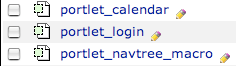

- Launch Automator. You'll see a couple panes on the left (drag-src) and a pane on the right (drag-target).
- Your first workflow step will be Find Finder Items (the search box, top left, is a convenient way to find the workflow steps).

- Select the folder where Safari will drop the .zem files (Desktop, in my case)
- Select "Name", "Ends with", and ".zem" for the criteria.
- Add the final criteria (yep, already on the last one!) - Open Finder Items.

- Nothing to configure on this workflow step, the default "Open with: Default Application" suits us just fine (note: if ZopeEditManager isn't associated with .zem files on your system, select ZopeEditManager in this drop-down).
- Almost done. Save your workflow as a "Folder Action" plugin. File ~ Save As Plug-in...

Attached to Folder: should be the folder you selected in your first workflow step. - Ctrl-click (i.e. right-click) on the folder you're targeting, select "Enable Folder Actions" if this is the first time you're using , Folder Actions on your system.
- Ctrl-click on the folder you're targeting, select Configure Folder Actions ...
- Click the "+" for the left pane, select your folder (e.g. Desktop)
- Click the "+" for the right pane, select your Automator workflow
- Close Folder Actions Setup, you're done!